9600, 19200, 38400, 57600, 115200, 230400, 460800, 921600
Terminal
PropellerIDE has a built-in serial terminal you can use to debug your Propeller programs.
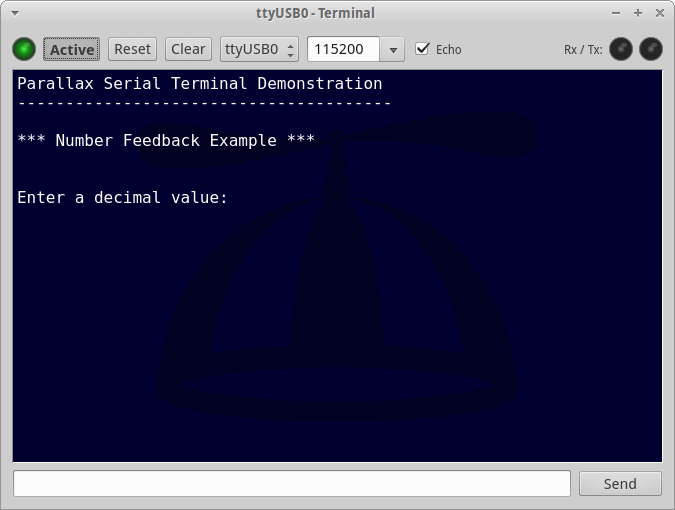
There are no restrictions on the number of terminals that can be open at a time, even on the same device, and software can be downloaded to attached devices without disconnecting terminals first.
Tool Bar

 Active Light & Button
Active Light & Button
When the light is green and Active is pressed, the device is connected and ready to send and receive data.
When the terminal is disconnected, it goes black and will stop receiving data and responding to key presses.
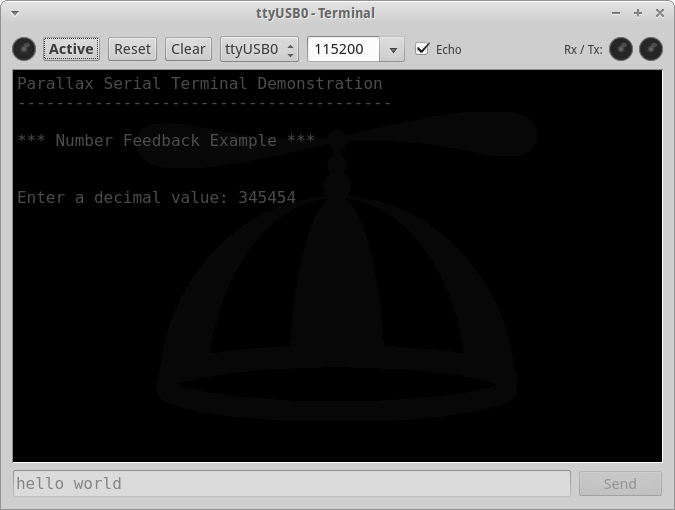
 Reset
Reset
Sends a hardware reset to the board.
 Clear
Clear
Clears all text from the console and sets the cursor back to the top left.
 Device
Device
The name of the device this terminal is currently attached to. This list of devices varies depending on your platform, but generally speaking, they look as follows:
Serial devices:
Windows |
COM1, COM2, … |
Linux |
ttyUSB0, ttyUSB1, … |
Mac |
cu.usbserial-… |
Wifi devices:
not yet available
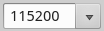 Baud Rate
Baud Rate
The rate of transmission to the board. Type in the baud rate you want, or click the arrow to select from the following baud rates:
The default baud rate is 115200.
 Echo
Echo
When echo is enabled, everything you type will be copied to the console, in addition to being sent to the device. Some software expects echo to be enabled, while others send the data back to the console themselves, which will result in duplicated text.
Try toggling this feature if your application isn’t behaving how you want it to.
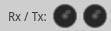 Rx / Tx Lights
Rx / Tx Lights
These lights indicate when data is received or sent. Red is received, blue is sent.
Input
There are two ways to input text
-
Through the console itself
-
Through the input line at the bottom of the window
Console
Using the console is recommended when the target device supports a more advanced command-line interface, as it will allow you to take advantage of things like readline capabilities, cursor positioning, etc.
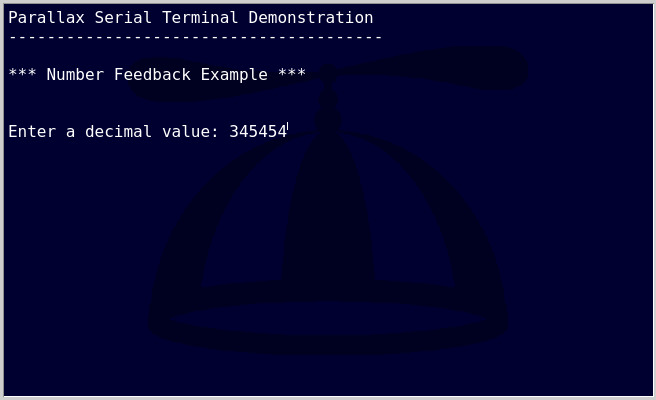
Pressing the Enter or Return key sends a single newline (ASCII 10) to the device.
Input Line
For simpler interfaces, the input line is a better choice.

Pressing the Enter or Return sends the text without newline. Pressing the Send button sends the text plus a single newline.
Parallax Serial Terminal Compatibility
The following ASCII characters implement basic terminal compatible with the original Propeller Tool’s serial terminal.
16 |
Clear Screen |
11 |
Clear to End of line |
1 |
Home cursor |
2 |
Position Cursor in x,y |
14 |
Position cursor in X |
15 |
Position cursor in Y |
13 |
New Line |
10 |
Line Feed |
3 |
Move cursor Left |
4 |
Move cursor Right |
5 |
Move cursor Up |
6 |
Move cursor Down |
9 |
Tab |
8 |
Backspace |
PropellerIDE includes a corresponding com.serial.terminal object that implements these control characters.